Posted by : Sport News
Why Choose LOOPRAN ?
Endless Physical Random Animation
- Apply 8 types of high-quality, complex physics-based animations with a single click
- Animations continue infinitely, with patterns that randomly change each time
- Customize gravity, speed, loop count, random range, and around 20 other advanced settings
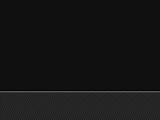
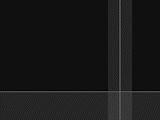
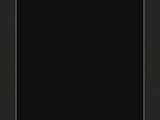
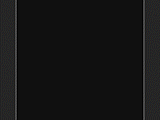
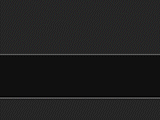
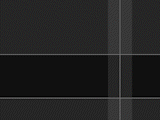
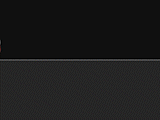
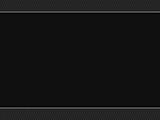
Simple Yet Multi-functional
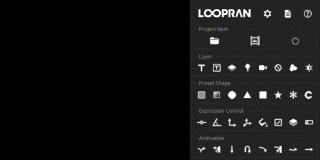
- Equipped with a launcher that executes 35 features, including composition creation, with a single click
- Create bounce animations with backgrounds in just four clicks
- Over 40 settings allow for flexible customization to maximize work efficiency
Rich in Original Features
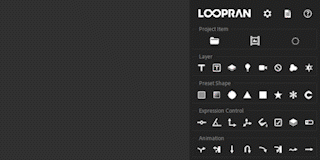
- Generate over 281 trillion gradient patterns with a single click or a long press using the random gradient generator.”
- Includes a feature to center the anchor point of text layers
- Create various shapes with a single click using preset shapes, and change their colors randomly
Explore LOOPRAN’s Features
Tutorial
You can understand the overview of LOOPRAN by doing the tutorial.
- Create a Bounce Animation
- Edit the Animation Target
- Customize the Animation
- Freely Create Animation Target
- Adjust the Animation Guide
- This tutorial uses Apple.png and Sphere.jpg . To use it, select "Save link as" from the right-click menu.
- Click here for the Japanese version of the tutorial.
Animation Settings
The following YouTube videos summarize around 20 adjustable settings, such as gravity and speed.
LOOPRAN’s Features
Project Item
Create a project item.
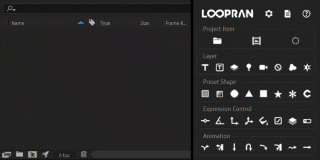
- Create Folder
- Create Composition
- Create Animation Target Long PressAuto-Calculate Animation Target Size
... Create a composition that LOOPRAN recognizes as an animation target.
Layer
Create a layer at the selected position.
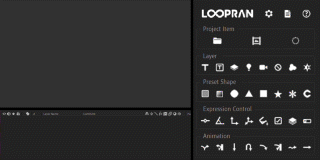
- Create Text Layer Long PressCenter Anchor Point on Text
- Create Paragraph Text Layer Long PressCenter Anchor Point on Text
- Create Solid Layer Long PressRandomize Color
- Create Light Layer
- Create Camera Layer
- Create Null Object Layer
- Create Shape Layer
- Create Adjustment Layer
Preset Shape
Create a preset shape at the selected position.
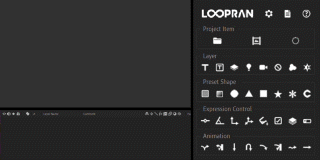
- Create Fill Shape Long PressRandomize Color
- Create Gradient Shape Long PressRandomize Gradient
- Create Ellipse Shape Long PressRandomize Color
- Create Triangle Shape Long PressRandomize Color
- Create Rectangle Shape Long PressRandomize Color
- Create Star Shape Long PressRandomize Color
- Create Flower Shape Long PressRandomize Color
- Create Control Layer ... Layer for adding expression control effects and centrally managing properties
Expression Control
Add an expression control effect at the selected position.
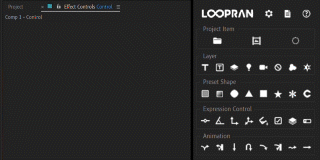
- Add Slider Control Effect
- Add Angle Control Effect
- Add Point Control Effect
- Add 3D Point Control Effect
- Add Color Control Effect
- Add Checkbox Control Effect
- Add Layer Control Effect
- Add Dropdown Control Effect
Animation
Apply an animation.
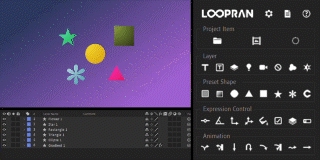
- Apply Bounce Animation
- Apply Bounce Reflect Animation
- Apply Fall Animation
- Apply Toss Up Animation
- Apply Side Toss Animation
- Apply Side Toss Reflect Animation
- Apply Wave Animation
- Apply Zero Gravity Animation
Option
Open the options window.
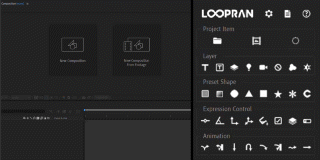
- Open Settings Window
- Open Log Window
- Open Help Window
LOOPRAN's Settings
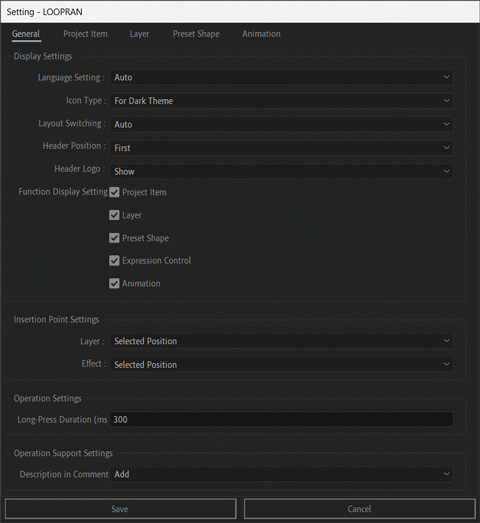
General Tab
- Display Settings ... Language Setting(en/ja) / Icon Type / Layout Switching / Header Position / Header Logo / Function Display Settings
- Insertion Point Settings ... Layer / Effect
- Operation Settings ... Long-Press Duration (ms)
- Operation Support Settings ... Description in Comments
Project Item Tab
- Folder Settings ... After Creation
- Composition Settings ... Width (px) / Height (px) / Pixel Aspect Ratio / Frame Rate / Drop Frame / Resolution / Start Timecode / Duration / Background Color / After Creation
- Animation Target Settings ... Default Size (px)
Layer Tab
- Text Layer Common Settings ... Default Text
- Paragraph Text Layer Settings ... Width (%) / Height (%)
- Solid Layer Settings ... Background Color
Preset Shape Tab
- Fill Shape Settings ... Background Color
- Gradient Shape Settings ... Start Color / End Color / Angle / Type
- Geometric Shape Settings ... Size (px) / Ellipse Shape Color / Triangle Shape Color / Rectangle Shape Color / Star Shape Color / Flower Shape Color
Animation Tab
- Precompose Settings ... Folder Name
LOOPRAN FAQ
System Requirements
QWhat versions of After Effects does LOOPRAN support?
AIt supports CC2024 and CC2025.
QIs LOOPRAN compatible with both Windows and Mac?
AYes, it has been tested on both platforms.
General
Q
Can I switch the language in LOOPRAN?
AIt supports both English and Japanese.
Q
Does LOOPRAN support Light Mode?
AYes, you can switch to the Light Mode display by changing the Icon Type setting.
Troubleshooting
Q"LOOPRAN.jsxbin" does not appear in the Window menu.
APlease check if LOOPRAN.jsxbin is located in the ScriptUI Panels folder.





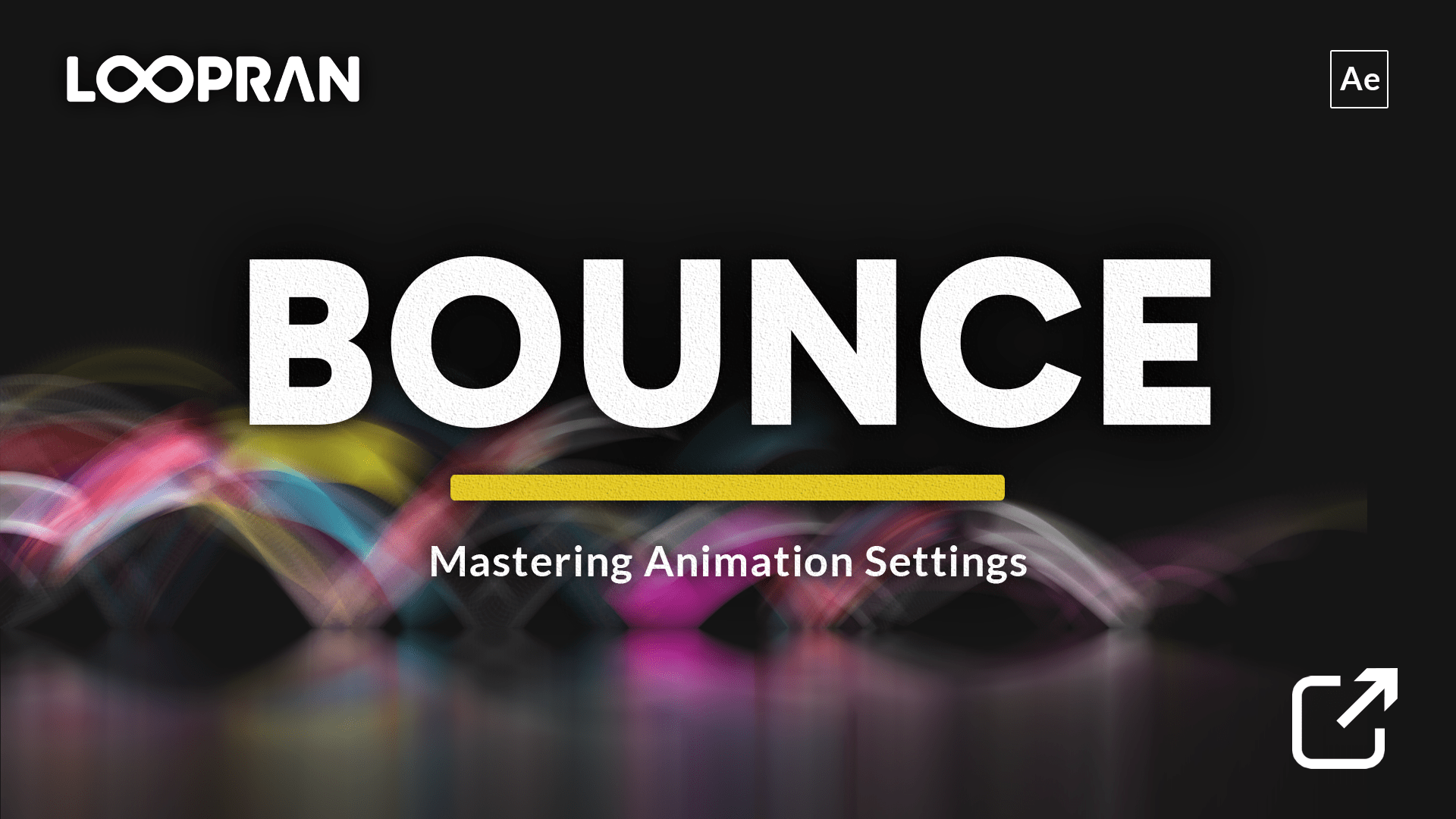
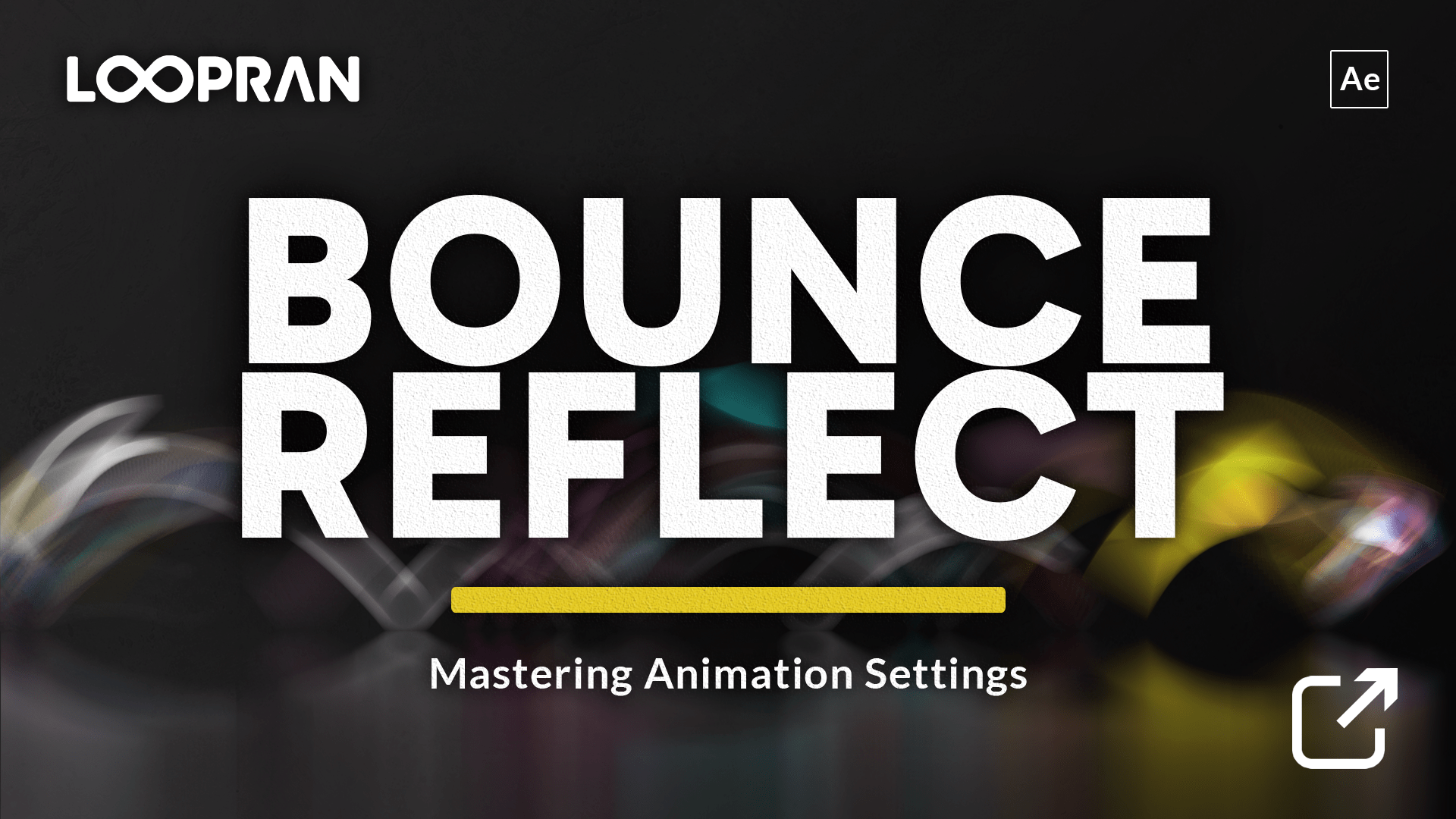
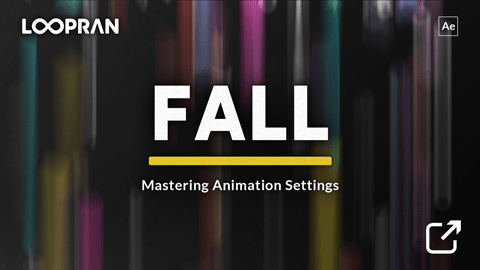
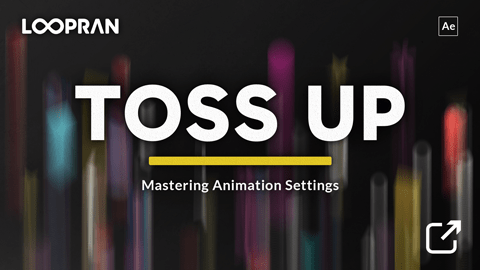
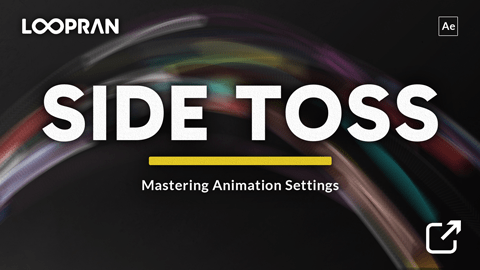
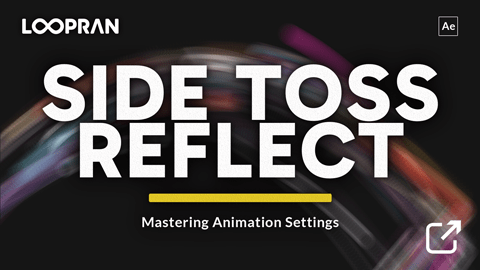
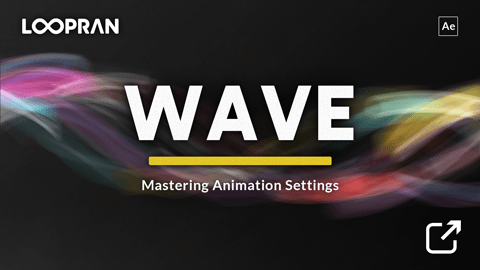
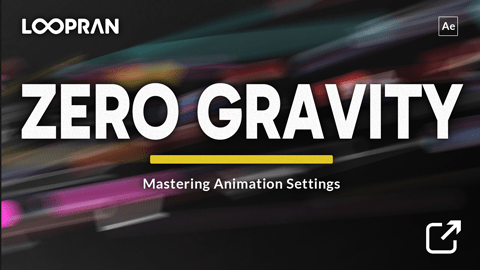

.jpg)







